1.1 Introduction
For this article I document instrumenting a basic dotnet6 application with a sql backend, hosted as a docker container using the sample eShopOnWeb application.
If this is your first foray into AppDynamics or, you just want to step through some structured self-paced labs, I recommend checking out the self-paced labs Appdynamics on DevNet
While this mostly follows the official documentation noted below - there were a few caveats, hurdles and a bit of trial and error to get things working, hopefully this will save someone time!
1.2 References
1.3 Download the eShop Web github repo
Create the directory for our sandbox:
$ mkdir dotnet6-sandbox
Pull the source code for the eShopOnWeb application:
$ cd dotnet6-sandbox/
$ git init
$ git pull https://github.com/dotnet-architecture/eShopOnWeb.git
1.4 Edit the docker files to install the AppDynamics Agent
As noted in the installation documents - download and unzip the .NET Agent for linux:
$ curl -L -O -H "Authorization: Bearer < blah >" "https://download.appdynamics.com/download/prox/download-file/dotnet-core/22.10.0/AppDynamics-DotNetCore-linux-x64-22.10.0.zip"
% Total % Received % Xferd Average Speed Time Time Time Current
Dload Upload Total Spent Left Speed
0 0 0 0 0 0 0 0 --:--:-- 0:00:02 --:--:-- 0
100 6845k 100 6845k 0 0 1846k 0 0:00:03 0:00:03 --:--:-- 8504k
$ unzip AppDynamics-DotNetCore-linux-x64-22.10.0.zip -d AppDynamics-DotNetCore-linux-x64
Edit the dockerfile with the information needed to connect to the AppDynamics controller:
$ cat src/Web/Dockerfile
# RUN ALL CONTAINERS FROM ROOT (folder with .sln file):
# docker-compose build
# docker-compose up
#
# RUN JUST THIS CONTAINER FROM ROOT (folder with .sln file):
# docker build --pull -t web -f src/Web/Dockerfile .
#
# RUN COMMAND
# docker run --name eshopweb --rm -it -p 5106:5106 web
FROM mcr.microsoft.com/dotnet/sdk:6.0 AS build
WORKDIR /app
COPY *.sln .
COPY . .
WORKDIR /app/src/Web
RUN dotnet restore
RUN dotnet publish -c Release -o out
FROM mcr.microsoft.com/dotnet/aspnet:6.0 AS runtime
WORKDIR /app
COPY --from=build /app/src/Web/out ./
# Optional: Set this here if not setting it from docker-compose.yml
# ENV ASPNETCORE_ENVIRONMENT Development
ENTRYPOINT ["dotnet", "Web.dll"]
RUN mkdir /opt/appdynamics/
COPY AppDynamics-DotNetCore-linux-x64/ /opt/appdynamics/
ENV CORECLR_PROFILER="{57e1aa68-2229-41aa-9931-a6e93bbc64d8}"
ENV CORECLR_ENABLE_PROFILING=1
ENV CORECLR_PROFILER_PATH="/opt/appdynamics/libappdprofiler.so"
ENV APPDYNAMICS_AGENT_APPLICATION_NAME="z_jamie_dotnet_eShopOnWeb"
ENV APPDYNAMICS_AGENT_TIER_NAME="Web_Front_End"
ENV APPDYNAMICS_AGENT_ACCOUNT_NAME="example"
ENV APPDYNAMICS_AGENT_ACCOUNT_ACCESS_KEY="your-access-key"
ENV APPDYNAMICS_CONTROLLER_HOST_NAME="example.saas.appdynamics.com"
ENV APPDYNAMICS_CONTROLLER_PORT=443
ENV APPDYNAMICS_CONTROLLER_SSL_ENABLED=true
ENV APPDYNAMICS_AGENT_REUSE_NODE_NAME=true
ENV APPDYNAMICS_AGENT_REUSE_NODE_NAME_PREFIX="jamies-instance"
ENV LD_LIBRARY_PATH=/opt/appdynamics/dotnet
# variables required to send transaction analytics data
ENV APPDYNAMICS_ANALYTICS_HOST_NAME="example.saas.appdynamics.com"
ENV APPDYNAMICS_ANALYTICS_PORT=443
ENV APPDYNAMICS_ANALYTICS_SSL_ENABLED=true
Edit the docker-compose file, in my case I needed to:
- Hard code DNS server in the hosts /etc/resolve.conf file (I only allow DNS to Cisco umbrella DNS servers on my home network)
- Set the network mode to bridge to allow outside (i.e 443 to the AppD controller)
- Setting the network mode to bridge allows access to the outside network, but breaks connections between containers - set the “links” parameter to allow the front end container to talk to the sql-server container
$ cat docker-compose.yml
version: '3.4'
services:
eshopwebmvc:
image: ${DOCKER_REGISTRY-}eshopwebmvc
build:
context: .
dockerfile: src/Web/Dockerfile
links:
- "sqlserver"
depends_on:
- "sqlserver"
dns:
- 208.67.220.220
- 208.67.222.222
- 8.8.8.8
network_mode: "bridge"
eshoppublicapi:
image: ${DOCKER_REGISTRY-}eshoppublicapi
build:
context: .
dockerfile: src/PublicApi/Dockerfile
depends_on:
- "sqlserver"
dns:
- 208.67.220.220
- 208.67.222.222
- 8.8.8.8
network_mode: "bridge"
sqlserver:
image: mcr.microsoft.com/azure-sql-edge
ports:
- "1433:1433"
environment:
- SA_PASSWORD=@someThingComplicated1234
- ACCEPT_EULA=Y
dns:
- 208.67.220.220
- 208.67.222.222
- 8.8.8.8
network_mode: "bridge"
The directory structure should resemble below - note the locations of the AppDynamics agent directory, docker-compose.yml and Dockerfile:
.
├── AppDynamics-DotNetCore-linux-x64
│ ├── AppDynamics.Agent.netstandard.dll
│ ├── AppDynamics.Agent.OtelSDK.dll
│ ├── AppDynamicsConfig.json.template
│ ├── libappdprofiler_glibc.so
│ ├── libappdprofiler_musl.so
│ ├── libappdprofiler.so
│ └── README.md
├── AppDynamics-DotNetCore-linux-x64-22.10.0.zip
├── CodeCoverage.runsettings
├── docker-compose.bak
├── docker-compose.dcproj
├── docker-compose.override.yml
├── docker-compose.yml <-- Docker-compose referenced above
├── eShopOnWeb.sln
├── global.json
├── LICENSE
├── README.md
├── src
│ ├── ApplicationCore
│ ├── BlazorAdmin
│ ├── BlazorShared
│ ├── Infrastructure
│ ├── PublicApi
│ └── Web
│ ├── Dockerfile <-- DockerFile referenced above
└── tests
1.4 Build and Start the Docker Containers
Let’s try building the docker images:
$ sudo docker-compose build
$ sudo docker-compose up
Check the status of our containers:
$ sudo docker ps
[sudo] password for jamie:
CONTAINER ID IMAGE COMMAND CREATED STATUS PORTS NAMES
5626af813ddc eshopwebmvc "dotnet Web.dll" 2 minutes ago Up 2 minutes 0.0.0.0:5106->80/tcp, :::5106->80/tcp dotnet6-sandbox_eshopwebmvc_1
5243ba9f4447 eshoppublicapi "dotnet PublicApi.dll" 2 minutes ago Up 2 minutes 443/tcp, 0.0.0.0:5200->80/tcp, :::5200->80/tcp dotnet6-sandbox_eshoppublicapi_1
de9f3931bfb8 mcr.microsoft.com/azure-sql-edge "/opt/mssql/bin/perm…" 2 minutes ago Up 2 minutes 1401/tcp, 0.0.0.0:1433->1433/tcp, :::1433->1433/tcp dotnet6-sandbox_sqlserver_1
Check the network details of our front end web-site container:
$ sudo docker inspect 5626af813ddc | grep IPAdd
"SecondaryIPAddresses": null,
"IPAddress": "172.17.0.4",
"IPAddress": "172.17.0.4",
You should be able to browse to the site on the above IP address:
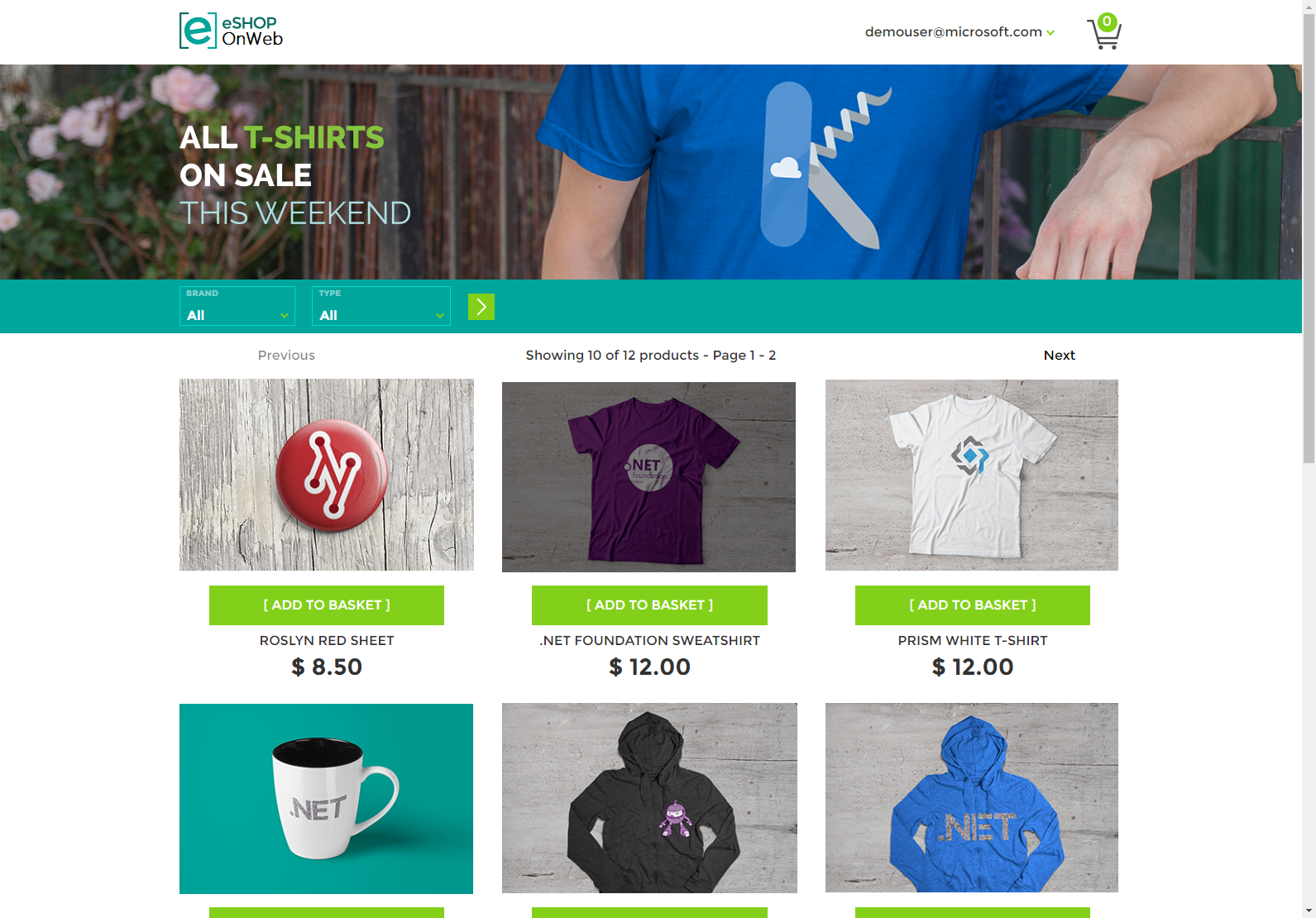
1.5 Using Apache JMeter to Generate Traffic
Here we use the free Apache JMeter utility to generate traffic to the eshop website.
Download using the link above (note the Java 1.8+ requirement) and run:
$ cd ~/Downloads/apache-jmeter-5.5/
$ cd bin/
$ ./jmeter.sh
I’ve setup some basic HTTP Requests as below. Note the server name or IP and Paths fields:

All going well, we’ll now see the application flow map and business transactions populate in the controller
Flow Map: 
Business Transactions: 
What have we achieved?
- Deployed a multi-tiered dotnet6 application on docker
- Instrumented with AppDynamics for code level visibility and application performance monitoring
More to follow.